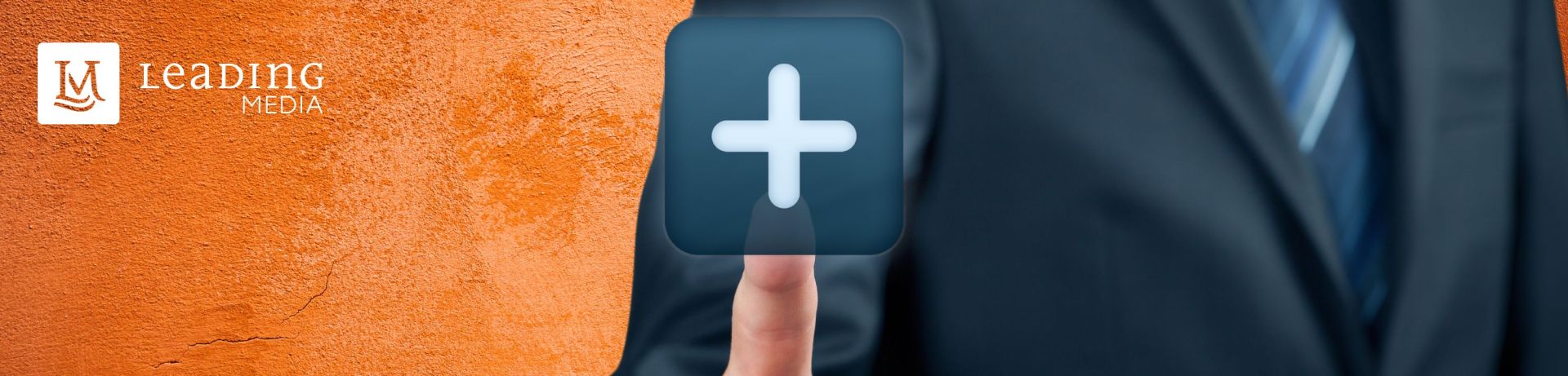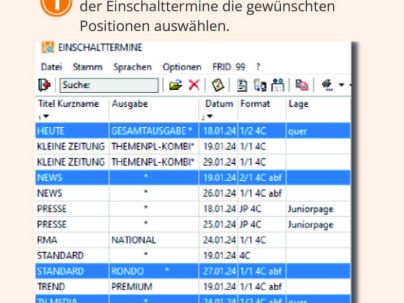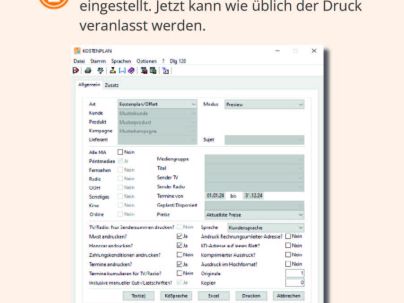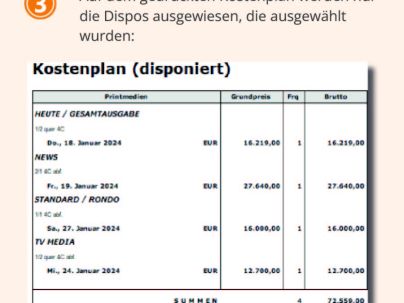Add-on: Cost Plan for selected Placements
With the additional function "Media plan for selected placements" in LEADING Media, you can quickly and easily create media plans that only contain the desired positions. This allows you to select only certain placements and deliver clear plans – ideal for precise customer communication.
Sometimes, a standard cost plan doesn't provide all the details needed for a specific campaign. Especially when you only want to include certain placements on the plan, such as those with specific criteria like invoicing party, subject, or time frame. Manually filtering or creating such a plan can be time-consuming or even impossible.
That's where the "Cost Plan for Selected Placements" add-on in LEADING Media comes in. This tool allows you to quickly select only the desired placements for Print, OOH, Cinema and Online and display just those placements on the cost plan – without needing extra selections in the cost plan mask.
How the Add-on Works
With the "Cost Plan for Selected Placements" add-on, you can select relevant dispos for your campaign in just a few steps:
- Select the desired dispos.
- Generate a cost plan with just a click, displaying only the selected placements.
- Provide your clients with a precise, streamlined plan – only with the neccessary information.
Key Benefits at a Glance
- Flexibility: Select placements according to your specific needs.
- Time-saving: No additional effort needed to filter selections in the cost plan mask.
- Clarity: Provide clients with only the relevant information they need.
- Wide Application: Works for Print, OOH, Other, Cinema, and Online placements.
The "Cost Plan for Selected Placements" feature simplifies your work and improves client communication. Instead of providing long, complicated plans, you can deliver exactly what your clients need to see.
How Can I Enable the "Cost Plan for Selected Placements" Add-on?
This feature makes your campaign planning more flexible and efficient. If you have any questions or want to enable this add-on, feel free to contact us – we'll be happy to help!