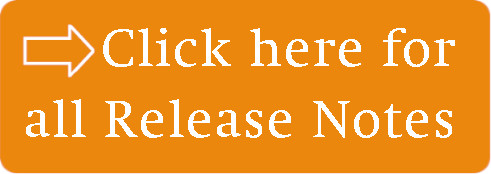LEADING Job Release Note 24.6
With the third update this year, we're offering 18 feature enhancements and 14 new functionalities designed to make your workflows more efficient and user-friendly.
From extended system capabilities, new icons, and optimized modules to improved reporting options – we've made targeted adjustments in many areas of the software.
Highlights include the new approval process for cost estimates, expanded possibilities in project and resource management, and the new flexible display options in the job survey report.
In the web application of Leading JOB each update only takes place after prior consultation with the customer. You can test the new features first in your test database.
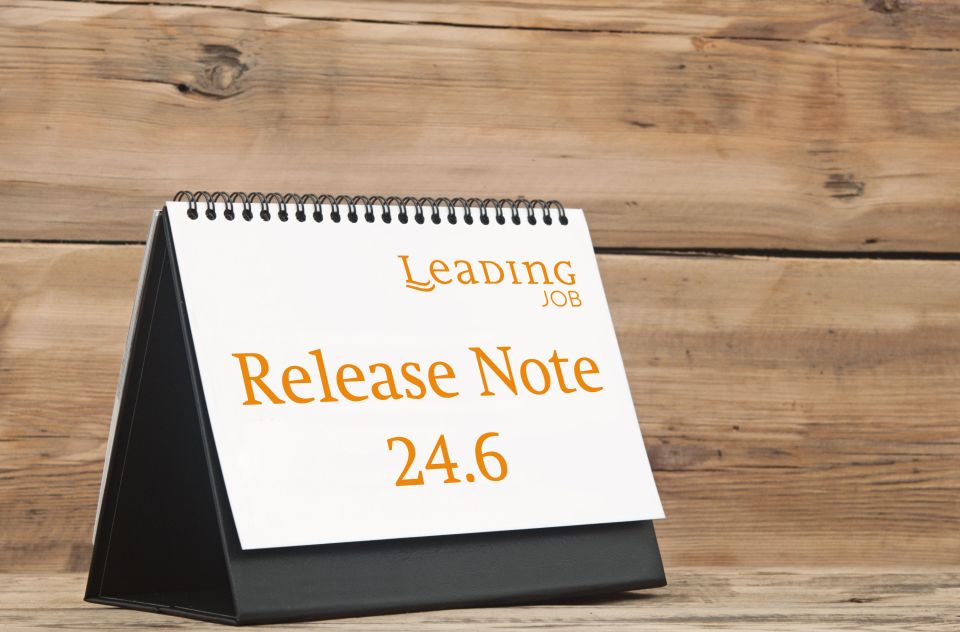
1. New icons for your status in the collaboration widget
2. Column width automatically adjusted when opening a module for the first time
3. Cookies when using Leading Job
System
4. Extended options for setting the number of neccessary authorizations
Master Data
5. Limit groups with new user interface include cost estimates
Job
6. New icons for each status in list of jobs
Coste Estimate
7. Complete revision of delegating and authorizing a cost estimate
Supplier Invoice
8. Improvements to the selection window for job services
Project and Resource Management
9. Continued entering of time sheets on a service after it has been transferred to a client invoice
Reports
10. Reports now available as charts / Replacement of the "Charts" module
11. Job Survey: Simplified column view
12. Job Survey: New "add all" and "remove all" functions
13. Job Survey: Save adjustments to custom reports
14. Ongoing revision of the "Reports" manual chapter
General
1. New icons for your status in the collaboration widget
The previous selection of possible statuses in the collaboration widget has been replaced by icons:
![]()
From left to right:
- Available
- Busy
- Unavailable
- Lunch
- Edit comment
2. Column width automatically adjusted when opening a module for the first time
From now on, every time a list module is selected for the first time in LEADING Job (e.g. list of jobs, supplier invoices, cost estimates, etc.), the width of the columns will automatically be adapted to the displayed content..
3. Cookies when using LEADING Job
To use the LEADING Job web application, you must allow cookies to be stored in your browser.
In earlier versions, attempting to log in with a browser that either generally does not allow cookies or specifically does not allow cookies for LEADING Job sometimes caused the login process to get stuck in an endless loop.
As of version 24.6.0, the system checks whether cookies are active and, if necessary, displays a corresponding message.
System
4. Extended options for setting the number of neccessary authorizations
In connection with the new user interface for the 'Limit groups' master data area (see chapter below), the options for setting authorization limits have been extended and adapted.
It is now possible, as it is already the case for orders, to set several partial authorization steps for cost estimates and supplier invoices, depending on the amount of an authorization limit.
The function can be found in the menu in the 'Administration' area in the 'System' section:

As before, the list of set authorization limits appears, but so far this has only included orders:

The buttons to the left of the respective list entries can be used to edit or delete existing entries.
Important information:
With the update to version 24.6.0 (or higher), the previous option to delegate and authorise cost estimates up to three times will be removed. Instead, an authorisation limit will automatically be set in the system, replacing the previous settings (none, one, two or three authorisations).
To create a new limit entry, please click on the button on the left below the list:

Here you can select one of the following options under 'Type':
Typically, smaller limits and/or multiple authorization steps are set for supplier invoices without an order, but especially for services that are non-chargeable, which may cause higher costs.
Under 'Authorization limit', you can now specify the amount (for the selected type) up to which the 'Number of authorizations' directly below it should apply.
Using the example of a supplier invoice with an order in three steps:
First limit entry:
Type 'Supplier invoice with order'
Authorization limit EUR 1,000.
Number of authorizations: 1
Second limit entry:
Type 'Supplier invoice with order'
Authorization limit: EUR 10,000.
Number of authorizations: 2
Third limit entry:
Type 'Supplier invoice with order'
Authorization limit: EUR 999,999,999 (max. possible value in the system)
Number of authorizations: 3
When you have finished with the respective limit entry, simply click on 'Add' at the bottom to add the entry to the list.
Master Data
5. Limit groups with new user interface include cost estimates
The 'Limit Groups' module has been completely revised and is now available in the 'Master Data' menu with an improved user interface.
In addition to the existing limits for purchase orders and supplier invoices, the option of setting a authorization limit for cost estimates has also been implemented.
You can find more information in our manual, section 'Master data' under 'How do I manage limit groups?'.
Wichtige Information:
Please note that the limits set are always accompanied by the corresponding privileges assigned to employees, and the number of required authorizations up to a certain limit is to be set separately under 'System' (see corresponding point in these Release Notes)!
Job
6. New icons for each status in list of jobs
New icons have been added to provide a better overview of the status of jobs in their overview:
![]()
Cost Estimate
7. Complete revision of delegating and authorizing a cost estimate
In combination with the new user interface of limit groups and the extension of authorization steps (see previous points in these Release Notes), the way cost estimates can be delegated and authorized has been fundamentally revised.
Previously, the system settings allowed you to specify up to three authorization steps (initial authorization, second authorization, final authorization, along with their 'delegated' status).
With version 24.6.0, this system setting has been removed and, as described above in the 'System' chapter, the existing setting in your database has been automatically transferred to the section 'authorization limits'.
How does the new authorization system work?
Depending on the limits set and the associated number of authorizations required, a cost estimate can now be 'delegated' and 'partially authorized' multiple times in turn until reaching the required number automatically sets the status to 'authorized':

Example:
- The authorization limits for cost estimates are set at a maximum of 100,000 with three required authorizations.
- The quotation has a value of, for example, €92,000.
- In the status management, this can now be delegated immediately to three people at the same time for partial authorization, or this can happen step by step in a chain (both can also be combined – e.g. first two employees, and after their partial authorization, it is further delegated to a third person – see also the following screenshot).
- As soon as all three partial authorizations have been granted, the status of the cost estimate is automatically changed to 'authorized'.

The system is broadly similar to the one that has been in use for orders for some time.
Please also refer to the section 'Cost Estimate' in our manual.
Supplier Invoice
8. Improvements to the selection window for job services
For a better overview when incorporating existing job services into a supplier invoice, the selection window for adding services has been widened and the arrangement of the columns has been adapted.
The visible area now shows the job number, the job name, the service name, and the value of the service to ensure faster assignment:

Project and Resource Management
9. Continued entering of time sheets on a service after it has been transferred to a client invoice
Do your employees work on tasks and enter their timesheets directly there?
Does it happen that such tasks (i.e. their underlying hour service) are charged before they have been fully processed?
From now on, (non-chargeable) hours can still be entered on such tasks.
The basic requirement for this is that these two system settings are activated under 'Administration -> System -> System Settings':
'Client invoice draft' / 'Show option to create new hour service in job when creating a draft invoice?'
'Traffic: Time reports' / 'Allow entering timesheets on already charged service?'
Example: A task takes 10 hours, 5 hours of which have already been entered:

The hour service that this task is based on must now be charged, even though the full time has not yet been entered and the task is therefore not yet complete.
When creating the client invoice draft, you must now 'Still allow entering timesheets':

The system now creates a non-chargeable copy of the already charged hour service in the job (as is already the case at the weekly timesheets):

For the time being, nothing will change visually for the user assigned to the task.
Previously, further timesheets were blocked on this task.
As of LEADING Job version 24.6.0, the task link is now moved to the copy of the hour service, which means that timesheets can continue to be entered on these tasks:

The task information itself remains on the original hour service.
Important information:
Since the original hour service has already been fully settled, it is only possible to enter non-chargeable timesheets on this task/service.
If the standard hour type is 'chargeable', the employee will not be able to save the new timesheet, but will receive a message window indicating that the hour type must be changed to 'non-chargeable'.
As usual, these timesheets can, of course, be rebooked to other services and recharged at any time if necessary.
Reports
10. Reports now available as charts / Replacement of the "Charts" module
With version 24.6.0, the previously existing 'Charts' module has been replaced by a new function in the reports that now allows you to display these reports in a graphic.
Some reports have been added here (to replace the previous options of the 'Charts' menu item) and some existing reports have already been equipped with this additional function.
The list of currently chart-capable reports:
- TS100 Chargeability of hours
- TS101 Hours by type
- PM100 Resource utilization
- BILL01 Billing by month
- BILL02 Billing by client
- LOG1 System event log (for technical administrators only)
In the report overview, the reports that have already been adapted or newly created can be easily identified by a new chart marker, here using the example of 'Resource utilization':

How does the new charting feature affect the reports?
Immediately after selecting a report and setting the filter criteria, you will first receive the corresponding graphic as the result.
Here is an example of the selection criteria '2024' in 'Hours by Type':

A single click on the list of hour types at the top allows you to show or hide them in the graphic.
If you are technically adept, you can customize the selection by clicking on the 'Settings' button.
Clicking on the 'Table' button will take you to the classic column structure of a report, which you can, of course, export as usual:

To return to the graphical display, simply click on the 'Chart' button again.
11. Job Survey: Simplified column view
An automatic new layout has been added for a better and faster overview of the most important column information in a job survey.
When you start a query as usual in the job survey (regardless of the sub-layout of the job survey), you will receive the download of the result in an Excel file as usual:

However, as of LEADING Job version 24.6.0, this also shows a simplified and reduced view of the columns in the immediately displayed tab.
If you wish to see the detailed column overview that you are accustomed to from previous versions, please activate the second tab in the Excel analysis:

12. Job Survey: New "add all" and "remove all" functions
The advanced selection of the job survey has been enhanced with a highly useful operating aid.
This allows you to add or remove all service categories and all suppliers in the selection with a simple click on the corresponding function button:

13. Job Survey: Save adjustments to custom reports
Do you want to save a modified custom report, but don't want to have to manually overwrite the name of the report every time?
In version 24.6.0, when you save a change to a custom report, an intermediate window opens in which you can decide whether, after the adaptation, you want to overwrite the saved selection with 'Yes' under the same name, or save an additional new custom report with 'No':

14. Ongoing revision of the "Reports" manual chapter
We are currently revising the 'Reports' chapter of our online manual.
In the coming weeks, you will gradually find a description of the purpose, possible filter criteria and column information of each report in the results.
We will be happy to inform you when this revision is complete.
Contact LEADING Job Support
Do you have questions about the current Release Note? You have discovered a problem with the current version? Talk to us! Here is your direct line to LEADING Job Support:
+43 1 503 6644
_______________________________________
This document is a non-binding customer information. There can be no warranties or commitments derived from this Release Note.
The contained topics represent the status quo of Qualiant Software at the date of publication. Modifications and additions at a later date are possible.
The content of this release note may not be understood as a part of the licensing agreement. Qualiant Software assumes no liability for the correctness and completeness of this release note.
The agency software LEADING Job integrates project management and resource planning of advertising agencies. Integrated with time recording, holiday planning and employee workload, from cost estimates and invoicing to accounting, controlling and reporting. Operates in the cloud or on-premise. Your agency under control with software from Qualiant.